But the problem that I often experience is my Firefox crashes after update. This may be due to some updates that are not compatible. This may be caused by some of the downloadable updates are not compatible.
To stop and disable automatic update on Firefox browser you can follow these steps:
Click tools menu then click Options.
Open advanced tab then click update sub-tab.
Untick the check boxes on: Firefox, Add-ons and Search Engines then click Ok.
Alternatively, if you wants Firefox to check for updates, But do not want Firefox to install the update automatically, you can activate automatic update then select radio button of “Ask me what I want to do
Source : tricks-collections.com/how-to-stop-and-disable-automatic-update-on-firefox-browser/




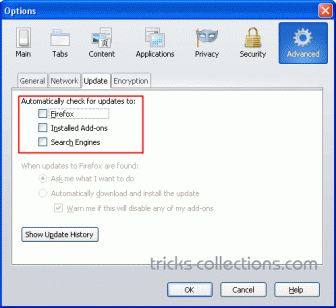
No comments:
Post a Comment